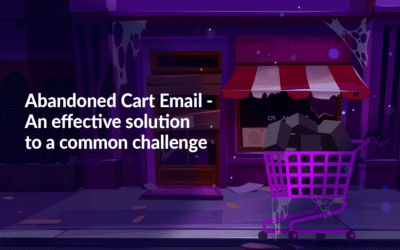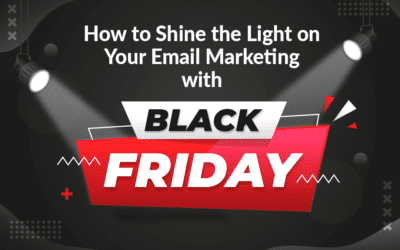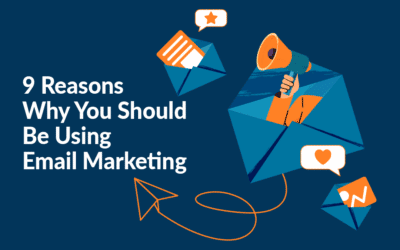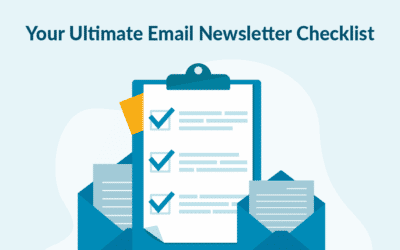When you’ve created a campaign, and the campaign is ready for broadcast, you have two options in MarketingPlatform – Send Preview and Send. The first one allows you to send a campaign preview to a single email address for testing purposes, whereas the second one is the actual sending of the campaign to a list or segment – immediate, scheduled, or repeat sending.
Preview sending
Previewing the campaign before the actual sending is highly recommended as in this way, you’d be able to see how your subscribers will see the campaign, and of course, to make any necessary edits before hitting the Send button.
When you click the Send Preview button a small window will open, where you’ll need to enter the recipient’s email address, tick the ‘Yes, preview as subscriber’ box, and select a subscriber’s email address.

This will not only give you a glimpse of the actual newsletter appearance but also allow you to test every function in the campaign before the actual broadcast. For instance, if you’re sending a campaign with personalized content (i.e. if you’re merging subscribers’ data in the newsletter), this feature lets you test the functionality of the campaign.
Actual sending
For the actual sending, you can choose between sending the campaign immediately and scheduling the campaign for a date & time of your choice. You can also opt for repeat sending of the campaign.
1. By clicking the Send button, you will land on the Schedule section, where the field “Yes, send my campaign now” is preselected.

If you’d like to set a different sending schedule, simply uncheck this box and set the desired time and date.
2. The next step is ‘Activities’, where you can enable the option for repeat sending by ticking ‘Yes, use Repeat Sending’. Here, you can choose an exact date when to start and stop sending the campaign, or you can check the box ‘Never stop Repeat Sending’.

This feature is super useful not only if you’re sending feed campaigns at regular intervals (weekly, biweekly, monthly, etc.), but also for sending regular updates to your client base of new arrivals at the shop, or weekly discounted products and similar.
3. The last step is ‘Preview and send’, where you can edit the sender’s name and email address as well as the reply-to email. Please note that this info will be filled in with the info from the list the campaign is made for.
Alternatively, if your sender info is located in a feed, you can use the Dynamic sender feature.

By clicking the ‘Send Campaign’ button you will see a window with all relevant information in regard to your campaign including the count of subscribers who will receive the campaign.

You can finish the sending by clicking the ‘Confirm Sending’ button.
Edit recipients
Although the list/segment the campaign is made for must be selected in the first step of creating a campaign, you can always edit recipients later on – a feature available inside the builder.

The Edit recipients option allows you to change the recipients of the campaign, i.e., to select another list(s) or segment(s) to the campaign that will be sent to.