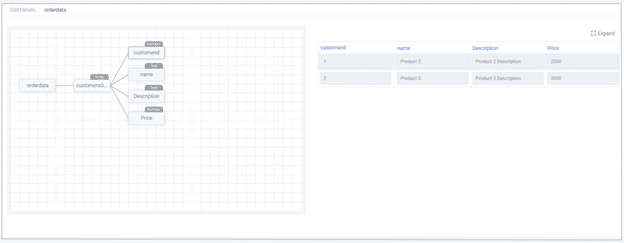Given instructions represent how to integrate with MarketingPlatform’s One-to-Many module using XML files via FTP or sFTP.
XML file format only allows flat data fields and cannot contain deep data (like JSON files). To integrate deep data using an XML file into MarketingPlatform, you may need to combine two files to store customer-related data in the system.
XML file example
XML file 1 contains following information:
- id
- phone
- title
- description
- link etc.
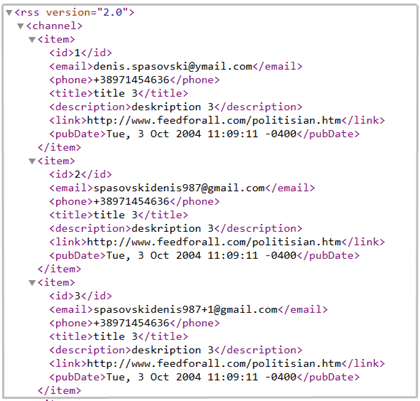
In this example, we can see that the XML file allows only flat data fields. We are missing information on which product/description, each of the ids has ordered. To integrate that information when importing data using an FTP connector, we can combine it with another file that contains the order information (That can be XML file 2).
XML file 2 contains following information:
- id
- customer id
- name
- description
- Price
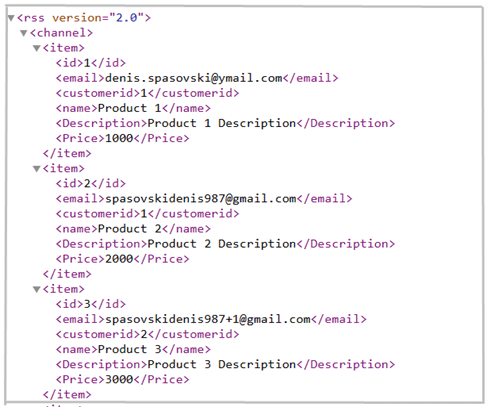
Combining these two files, we can have an overview of which id has ordered which product, the price, etc. That is how deep data can be stored in the system.
In the example illustrated above, we can see that the email contact: denis.spasovski@ymail.com bought “Product 1” at the price of 1000.
How to setup connector
On the left side choose “Connector” and select “Create a Connector”.
Choose your list, then name the connector and select FTP or sFTP and log in with your credentials:
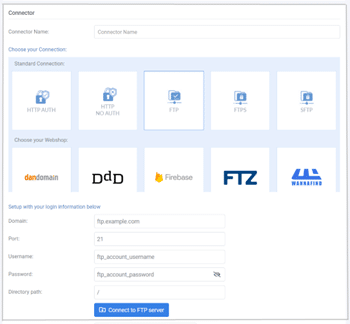
By ticking “Connect FTP server” select two files: “customer.xml” containing customer data and “customers_orders.xml” with order data.
If you have more than one file, specify which ‘tag’ name combines two sheets which in this case is “id” specified in the FTP file (endpoint 2) line.
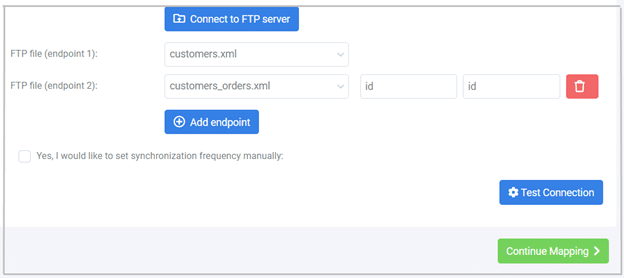
Tick “Continue Mapping” and then map flat fields from the “customer.xml” file with the fields from the list.
Set the “MarketingPlatform key field” and “Key field from connecting system” (email address or mobile phone).
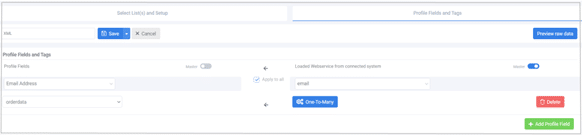
Tick the “One Too Many” options to map the customer data from your customer file.
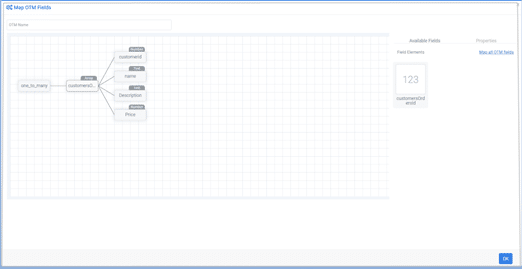
You need to select the appropriate “Unique key,” which, in this case, is “customerid”.
Under “Advanced Import Settings”, you can set the confirmation or subscription status of the profiles; there is an option to choose whether to insert new profiles or update existing and other available options as in the photo below:
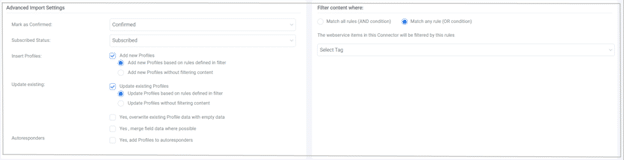
How contacts are saved
If the connector was set appropriately the data will be stored on the related list.
When opening a specific profile imported via FTP connector to see the OTM order data, you can tick the “orderdata” as specified in the photo below:
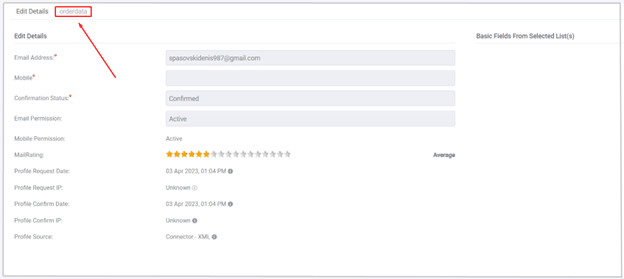
By clicking on any of the given data fields from the left part of the screen on the right side you can see the related information to those fields like customer id, name description, and price.