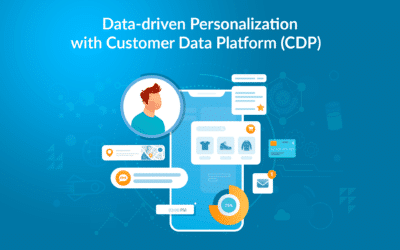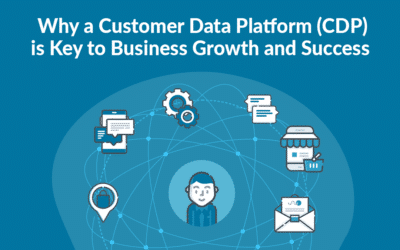You can find, edit or delete your contact fields at any time.
Find your contact fields
In the menu on the left “Contact fields” -> “View fields” you can always access your contact fields. Here you get an overview of either all your fields, our default fields or your custom contact fields.
As always, you have various options at the far right. From here you can either view, edit or delete the field. However, you can only delete your custom fields – not our default fields.
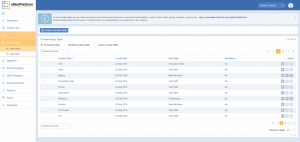 The overview of your contact fields
The overview of your contact fields
View contact field
When you click on “View”, you will see the details of the field, for example, the field name, the field id and values associated with the field. In the example below you can see what values are saved in the contact field ‘Interests’.
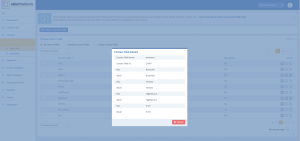 See the values of your contact field or find the field id
See the values of your contact field or find the field id
Should you have a need to edit which values (in this case, the interests) your contacts can choose, click on ‘Edit’ on the list. You cannot change the field to another type of field, but you can correct spelling errors, add or remove values.
You can also delete one of your custom contact fields at any time. However, make sure that it is not a field you use elsewhere in the system (for example, in a form).
July 2019