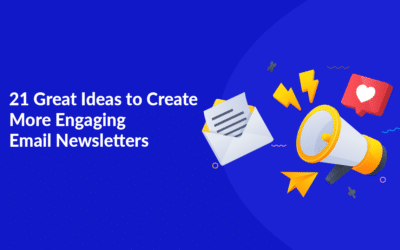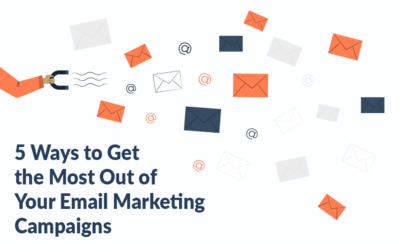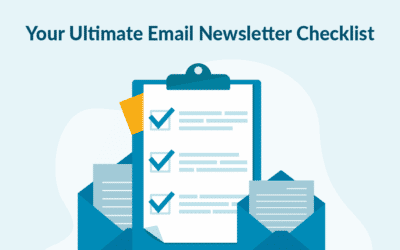Everything happens in the builder
If you have a fixed template or a fixed graphic expression that you often use, then you can design your own modules in MarketingPlatform. They can be saved and used as “building bricks” for future campaigns.
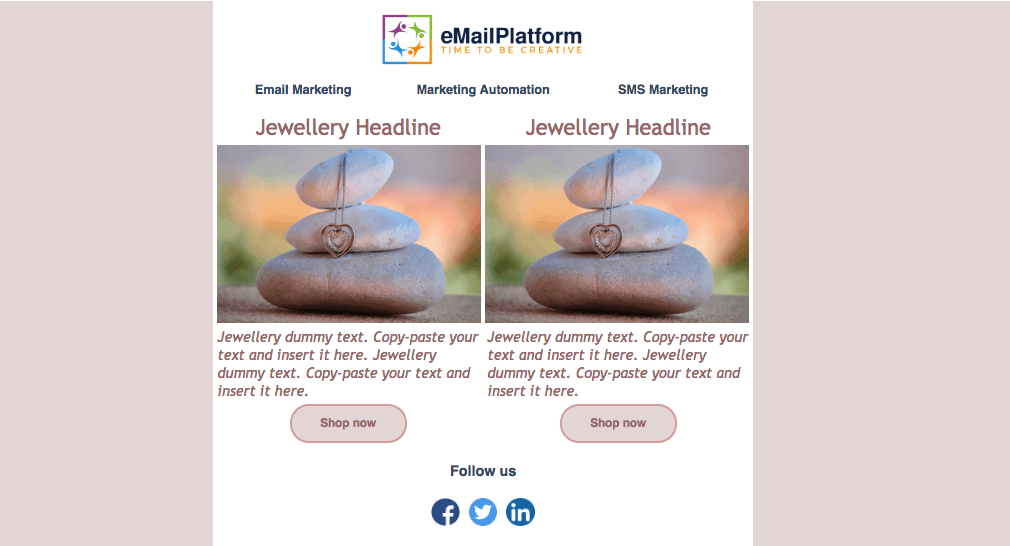 Design your module in the builder
Design your module in the builder
Name and save your module
Create your module in the builder just as you will normally do. Once you have a finished expression that you would like to save, you need to click on “Save” in grid properties. Then you name the module so that you can easily remember how it looks. Click OK and you have now saved your module including all styling, such as text, fonts, padding and colours.
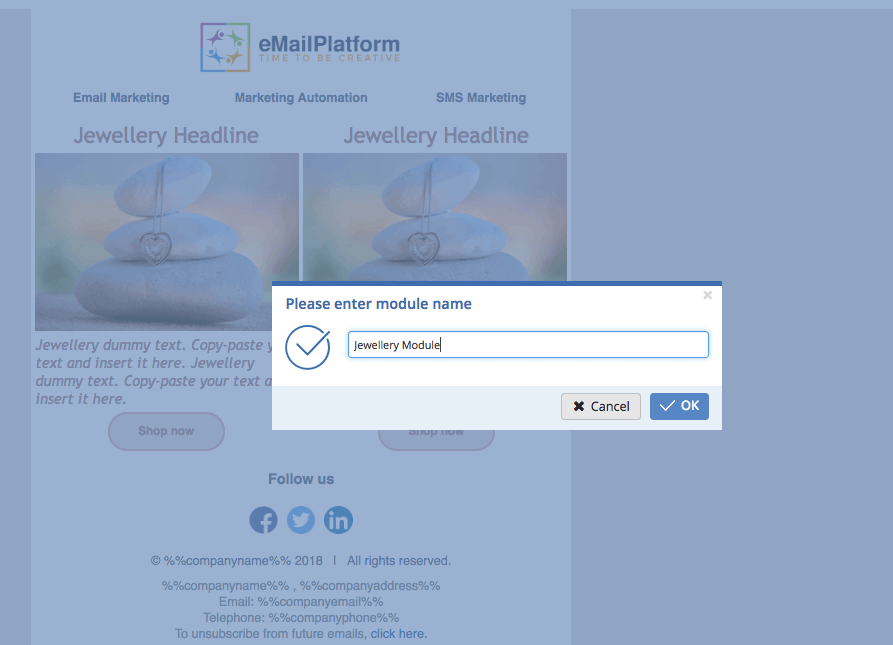 Name and save your module
Name and save your module
Choose your saved template
In any future campaign you will, in addition to our standard modules, be able to choose from the modules you have previously created. Here you will also be able to remove and edit saved modules.
There is therefore no need to spend unnecessary time creating your campaigns from scratch, or copy an entire campaign because you need a single module from there. Be effective with your time and use your saved modules to easily and quickly create a new campaign.
The same goes for buttons and modules with feed and dynamic content.
To use your saved modules, go to the “Design” tab. Below, you will find both our standard modules and your own module(s). Your own lies under “My modules” (and “My buttons” for your buttons).
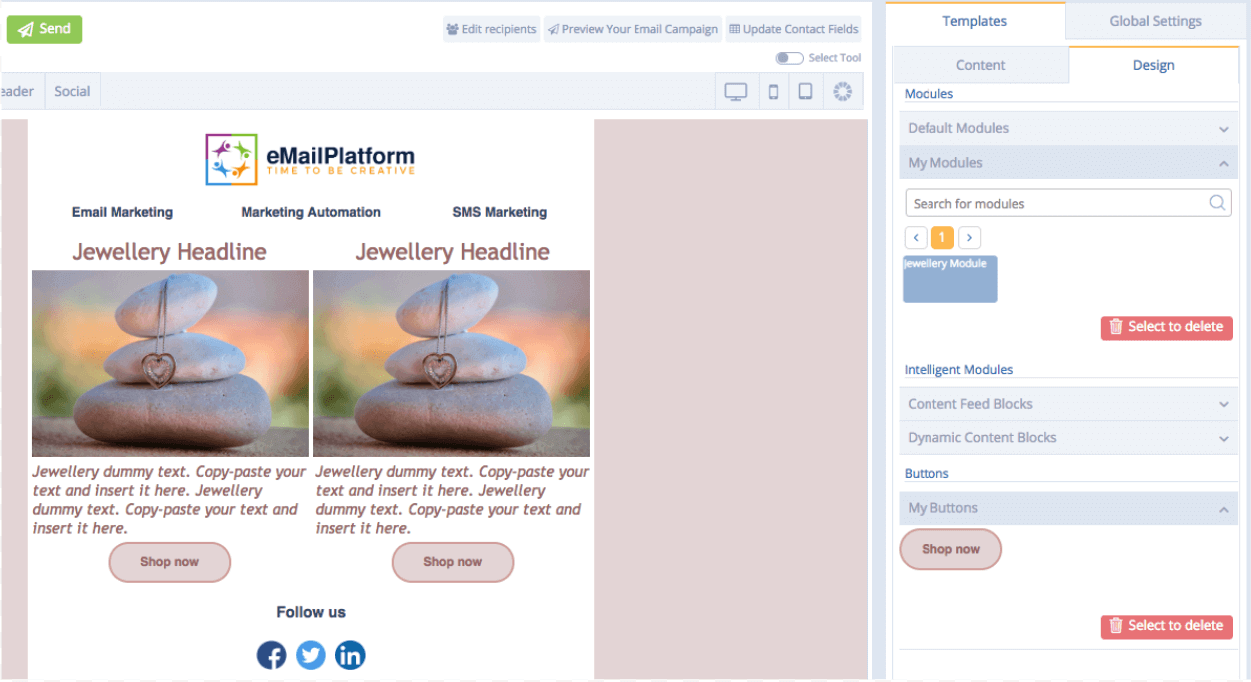 Find your new saved module under My Modules
Find your new saved module under My Modules