Contact fields: Create a date field
You can, at any time, create a date field. A date field can, for example, be used for date of birth, order date or event date.
As always, when we create a contact field, we start under Contact fields – Add fields. First you need to name the field and you need to choose which list(s) the fields should be used on. Then you choose which type of field you need – in this case the date field.
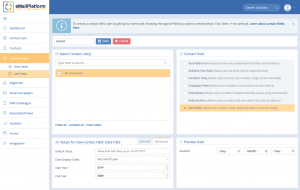 This is how it looks when you create a date field
This is how it looks when you create a date field
Advanced settings
Little down the page on the left, you will see a preview of the field. On the right side you can select advanced, which you can use to define the field’s settings.
- Default value is a date that you can define. If a contact does not fill in the field, for example in your sign up form, you can determine the date that the contact should have. In most cases, you should leave this blank.
- Date display order defines the order in which the date should be in. For example, day-month-year. Some CRM and web systems use a different order and you have therefore an option to adjust the date field in MarketingPlatform.
- Start og slut år define the range of years that can be chosen.
Watch the video here, about how to create a date field.
March 2019
