Add a Profile Manually
If you have one or only few contacts that you need to add to your list, you can do it manually. Go to Contacts – Add a contact. Here you first choose to which list the contact should be on, and as a minimum, you fill in either email address or mobile number of the contact. If you have other data, you can fill it in your existing contact fields on the list.
You can also add a contact directly to a list by going to Contact lists – View contact lists. Here you can select Add contact to the far right.
When you manually add a contact to your list, you can fill in the following:
- Email and/or mobile number (one of these two must be filled in)
- Confirmation status. If you already have the permission on the contact, you can make it as confirmed. Otherwise you need to choose unconfirmed.
- Check the box if the contact should receive your flow of autoresponders and triggers.
- The contact fields that you have tied to the list – if you already have that data
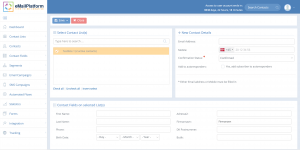 Fill in the fields that you can on the contact. A minimum requirement is email address or mobile number.
Fill in the fields that you can on the contact. A minimum requirement is email address or mobile number.
See the video here about how to manually add a contact:
March 2019
