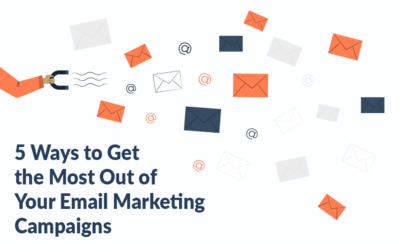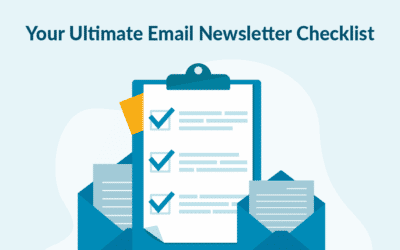In order to segment your contacts and therefore target your campaigns, you need to know something about your contacts. For this you can, for example, use a Modify details form. A Modify details form can also be called an “Update your profile” form, as it is most often what it is used for. You can link to your Modify details form in your campaign, either as an independent campaign in your welcome flow or as a fixed link in your footer. In this way, you give your contacts the opportunity to click on what they are interested in and what they want to read about.
Create a modify details form
In the menu to the left, at the very bottom, you will find Forms. From here you can click on either View or Create form. If you click on Create form, you can, on the next page, choose the type of form that you want to create.
1. Select Contact List(s) and Setup
First name your form. Give it a meaningful name, so that you are never in doubt what form is about. It can for example be “Update your profile” or “Customer interests”. Next, you need to choose to which list your contacts need to be updated on and which fields you would like them to fill in. For this, you must have beforehand created the contact fields that you would like the contacts to fill in. See here how to create contact fields.
To the right, you choose which type of form you create. Here you choose “Modify details”.
If you scroll down the page, you should take a few decisions.
- Contact Fields: Select the order in which your fields should appear.
- Subscription Form Properties: Design “send” button on your form. Choose size and colour.
- Select Language: Choose which language your form should be in.
- Properties: If you have a Confirmation form set up for the same contact list, you will be able to use the modify details form to update email addresses as well. Otherwise, this is not relevant for the setup of a modify details. Read more about Confirmation form here.
- Communication: This is not relevant in this type of form.
- Design and Branding: Choose a design for your form.
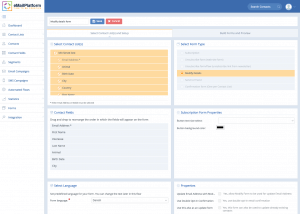 Create a Modify details form, so that your contacts can update their profile
Create a Modify details form, so that your contacts can update their profile
2. Build Forms og Preview
On the next page, you can customize the pages and emails that are part of the update process. After a contact has clicked on “Update” on the form, a Thank you page will appear. You can style this page in our system or you can redirect the contact to your own website. Click Save.
Insert the form into your campaign
In order to include a link to your Modify details form, you need to have a piece of text which will link to the form. Write for example “Update your profile” and attach the link from the gray toolbox. Instead of inserting a URL, you will, in the dropdown menu, find your “Modify details” form.
 Link to your modify details form in your campaign.
Link to your modify details form in your campaign.