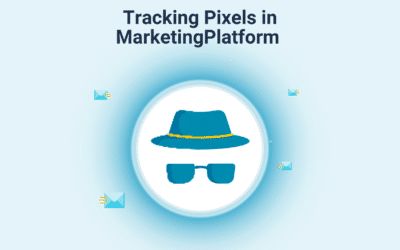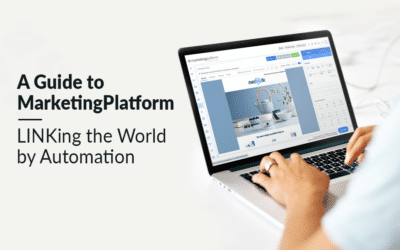If you are a customer of both Hello Retail and MarketingPlatform, then you will be able to build newsletters with highly effective personalized product recommendations delivered directly to your customers. The setup is easy and requires minimal maintenance afterward.
The setup includes three stages:
- You will first need to create a design for the product recommendation in Hello Retail platform.
- Then you will create a campaign that sets the conditions for the content of the product recommendations.
- Lastly, you will input a piece of code from Hello Retail into your newsletter in MarketingPlatform.
1: Create a design in Hello Retail
The first thing you need to do is to create a design for the product recommendations. Specifically, you will create a design for a single “tile” with a product recommendation containing a picture, title, and price. You’ll then insert an amount of these tiles into your newsletter depending on how many product recommendations you wish to include in the newsletter. Let’s get started with the design.
Log in to your Hello Retail account and go to Newsletter Content -> Designs and click Create a new design.

Then you’ll see a list of designs to start from. In this guide, we choose Simple which is a picture over the title, previous price, and current price.

On the next page, you can customize the design to make it fit the design of your shop and newsletter. First, you’ll give the design a name, and then you can change the size, font, font size, colors, and the text and color of the buy button.
If you know basic HTML, you can edit the design code directly, if you click “Edit source”.
Since the MarketingPlatform newsletter by default is 600 pixels wide, we will create a 290×290 product recommendation to make them fit nicely side by side in the newsletter.
When you like the design, click Create.

After clicking Create you’ll see an example of the design with your products, and you can fine-tune the design to make it perfect. Remember to click Save if you made changes you want to keep.

2: Create a campaign
After creating the design, you need to create a campaign – this will define the conditions for how Hello Retail automates the product recommendations. There are three campaign modes, and you can read more about them here. The best solution in the integration between Hello Retail and MarketingPlatform is the Rolling campaign, where you only have to do the setup once and everything will run automatically from there.
You create a new campaign in Hello Retail by going to Newsletter content -> Rolling campaigns and click Create new rolling campaign.

On the next page, you give the campaign a name for your own reference later. Then you pick the newly created design and choose the number of product recommendations you wish to include in your newsletter – here we have chosen 4. Lastly, you need to set the unlock frequency. This set the number of days where the product recommendations are locked so that your customer will see the same products when returning to the same newsletter a few days later – but will see new products in the next newsletter, without you having to change anything in the meantime. You need to choose the number of days that fit with the frequency of your newsletter, for example 7 days.
When done, click Create.

After you have created the campaign, you’ll be presented with more options for how you want to configure the campaign. Out of the box, the campaign will create personalized product recommendations ready to be sent out, but you can tune how Hello Retail pick out the products or add fixed products you wish everyone will see. You can read more about the detailed settings here.
If you are satisfied with the settings, click Code snippet.

This code represents the 4 product recommendations that you have configured using the design you created, and you will paste this into your MarketingPlatform newsletter. Select the full code snippet and copy it to your clipboard.
3: Input the code into your newsletter
The last thing to do is to insert the code snippet into your newsletter in MarketingPlatform. You might have an existing template already or you need to create a new one. You can read all about how to do that here. We continue under the assumption that you already have a template.
When editing your template you have to insert a grid element where you want the product recommendations to be placed. Drag it into position as shown below.

Then you drag an HTML element into the grid element.

Click “Insert your HTML” to see the editing options for the HTML element. Then you’ll see a box to the right where you can paste the code you copied from Hello Retail. Then click Update HTML.

After clicking Update HTML you’ll see the newsletter update with your product recommendations, as shown below.

Now you’re ready to send out the newsletter and every recipient will be presented with personalized product recommendations based on their behavior on your site.
Optimize the product recommendations
Hello Retail knows a customer’s behavior on your shop by the use of a unique cookie, but Hello Retail doesn’t necessarily know that customer’s email address – and the email address is the identifier in the newsletter. The first time the customer clicks a product recommendation, the customer’s email address will be coupled to the cookie, and from then on the product recommendations will be generated based on the behavior of the customer. So, the product recommendations will become more personalized as the customers interact with your newsletter.
You can ensure a faster identification by helping Hello Retail coupling the email address to the cookie no matter what they click in the newsletter. You do this by adding a small piece of code to other links in the newsletter – for example, a link to the frontpage in the head banner, as many have at the top of the newsletter. The code is ?aw:userEmail=%%emailaddress%%
that you add to the end of existing links. So, a link will change from
to
https://www.dinshop.com?aw:userEmail=%%emailaddress%%
When the customer clicks that link and is directed to your frontpage, Hello Retail will instantly couple the cookie and email address. From here on you and the customer will benefit from personalized product recommendations in every following newsletter.