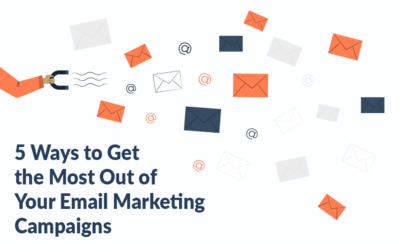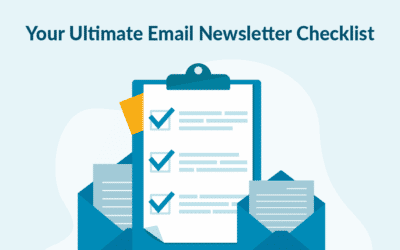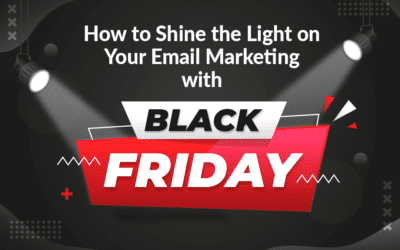As you build your campaign, you can insert different links in your campaign – link to your homepage, insert unsubscribe link, insert link to Modify form or insert a link to social media.
Insert link to your website
Link in text field
Every time you have a text field in your campaign, a menu section pops up. The menu section has various options, such as, for example, insert a link option. Find the small ‘chain icon’ and a new box will appear.
 Insert links in your campaign
Insert links in your campaign
From here the URL is selected by default, but it is here in the dropdown menu, where you can choose to insert a confirmation link, an unsubscribe link, a link to modify form or a send to friend form, if you have a setup of that kind.
Link on button
If you would like to have a link on your button, you can do so by putting the cursor on the button, and then moving the cursor to the menu on the right. On the top, you will find a link field in which you can insert your url.
If you would like to link to your Modify form or Send to friend form, you need to take some extra steps. You need to do as described earlier in the “Link in the text field” section, then copy the link (e.g. %%confirmlink%%) and insert it in the menu to the right.
August 2019