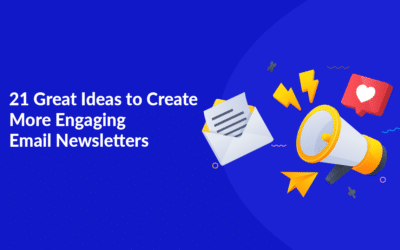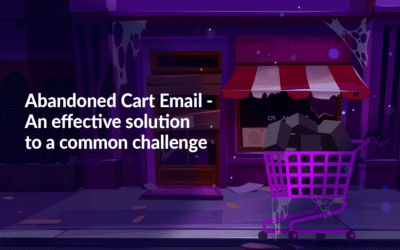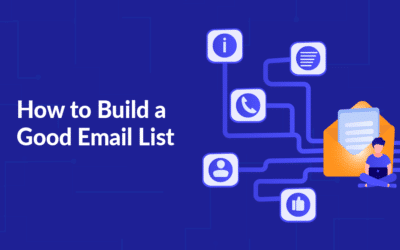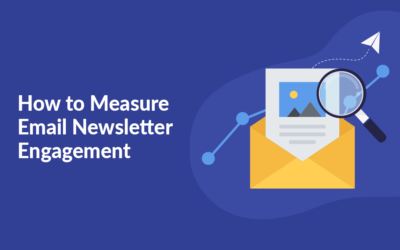Build your campaign from scratch or use a template
Find Email Campaigns in the Menu and choose Create Campaign. Then you should choose the recipient of your campaign. It can either be a contact list or a segment – you can change recipient group again later. After that, you need to name your campaign. This name is for internal use only, so name it so that you can easily see your campaigns.
Next, you can choose to create your campaign from either your own templates or by using one of the available standard templates and themes. You can also create your campaign from scratch via a blank campaign. The four options include:
- Templates: Templates without design, but with content elements in which you can easily insert your own content
- Themes with design: Templates with design, where you insert your content
- Previous campaigns: Reuse one of your previous campaigns
- Blank: Start from scratch with a blank template and build the campaign yourself
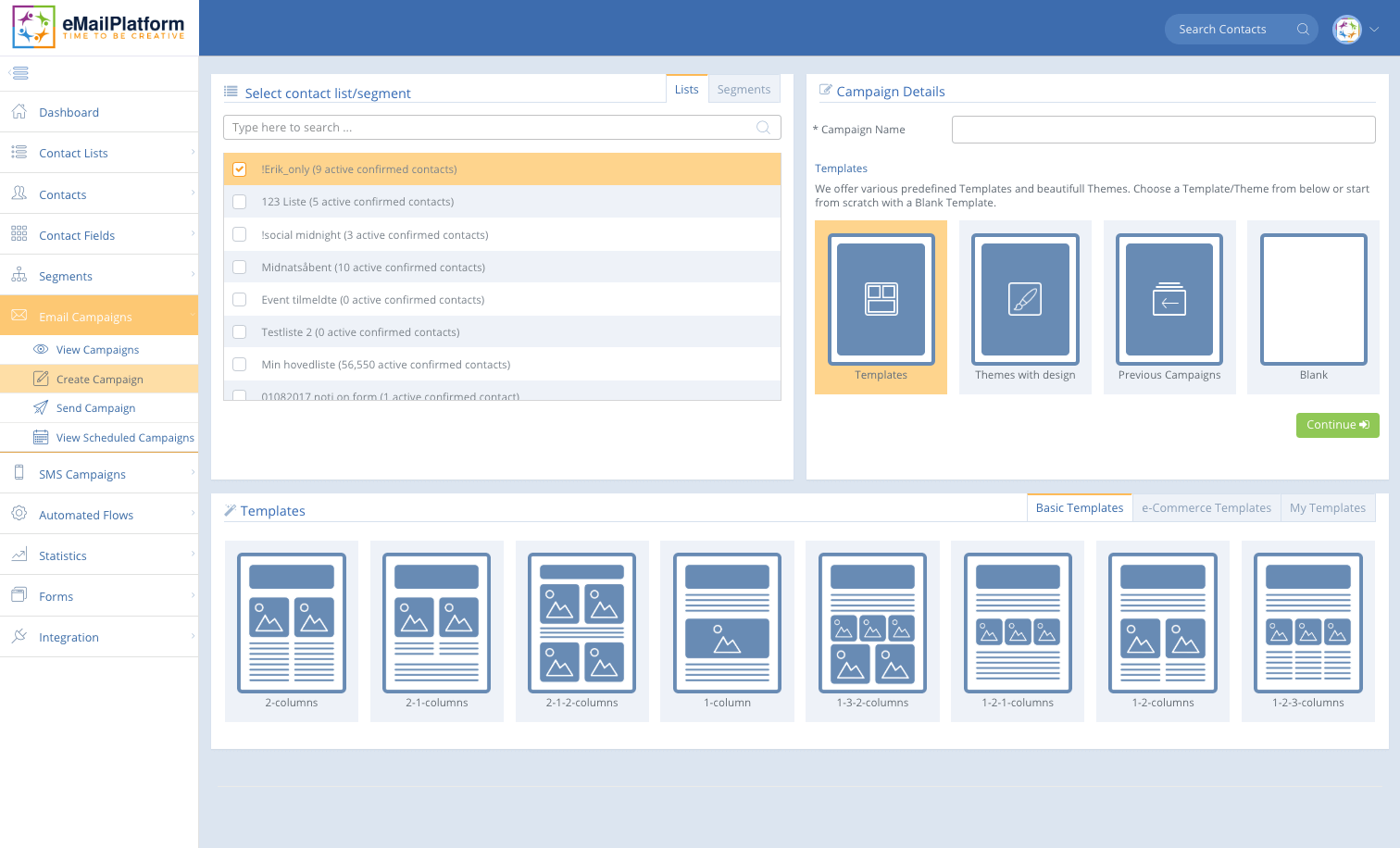 Create a campaign
Create a campaign
Create your campaign as blocks with content
When building your own campaign, select one or more Grids in the panel on the right. They will form a basis for the separation of the content in your campaign.
In addition, they will be a foundation tool for optimizing a mobile view.
In the example below there are 50/50 Grids. One without content and one with. After choosing a Grid, drag a Content Element such as headline, image or button over into its place. From here, you simply need to replace our dummy text with your own text and can edit with the possibilities that arise from the content you have chosen.
Each module consists of both a grid and content elements.
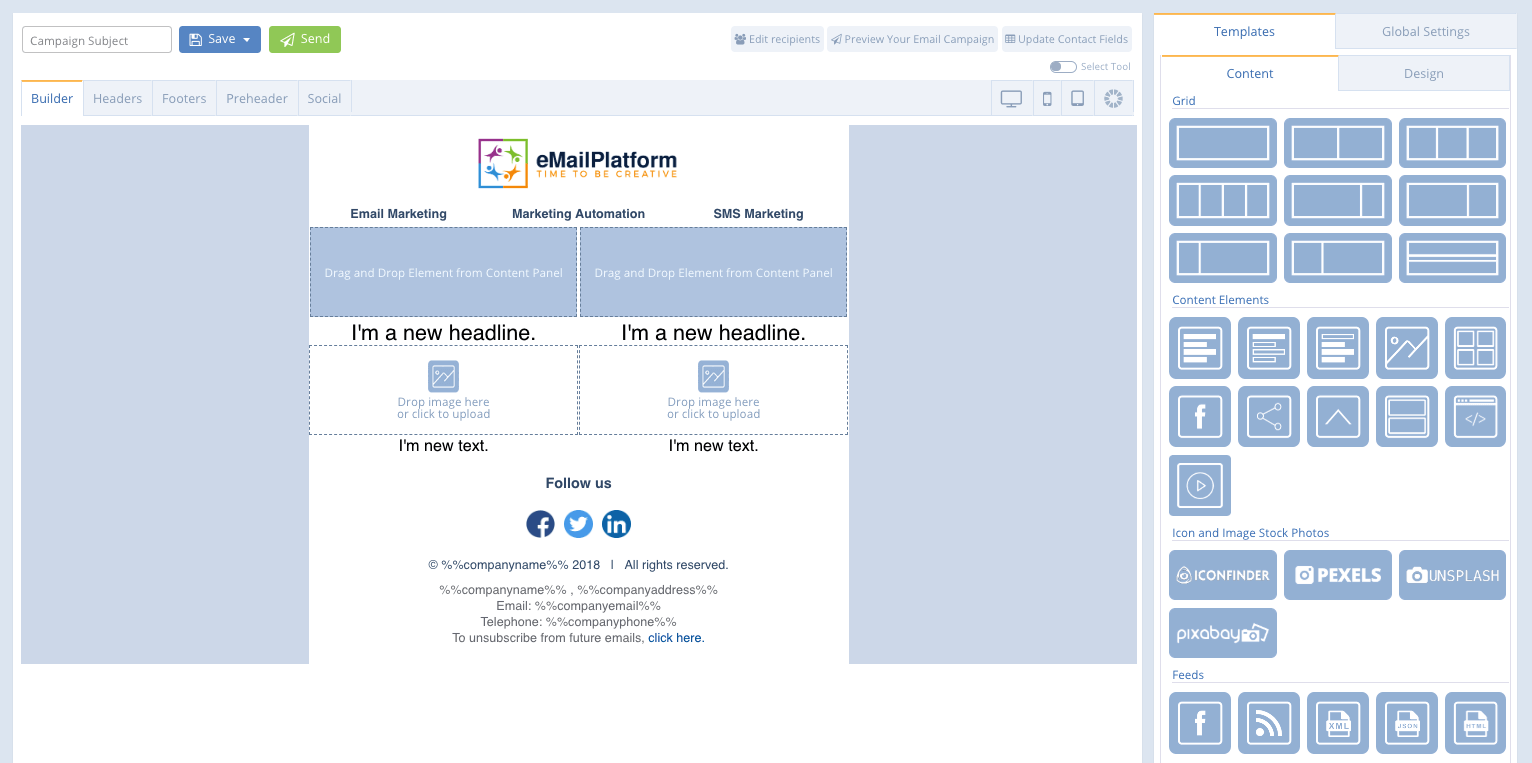 Drag content into the campaign
Drag content into the campaign
Design your elements
Depending on whether you add a heading, an image, a button or social sharing to your campaign, you will have the opportunity to change and customize font type, font size, colour of the button, the dimensions of the image. We will go in depth with the design and adjustment of the individual elements in the articles in the category Design campaign.
Below is an example on how it will look like when you customize a headline.
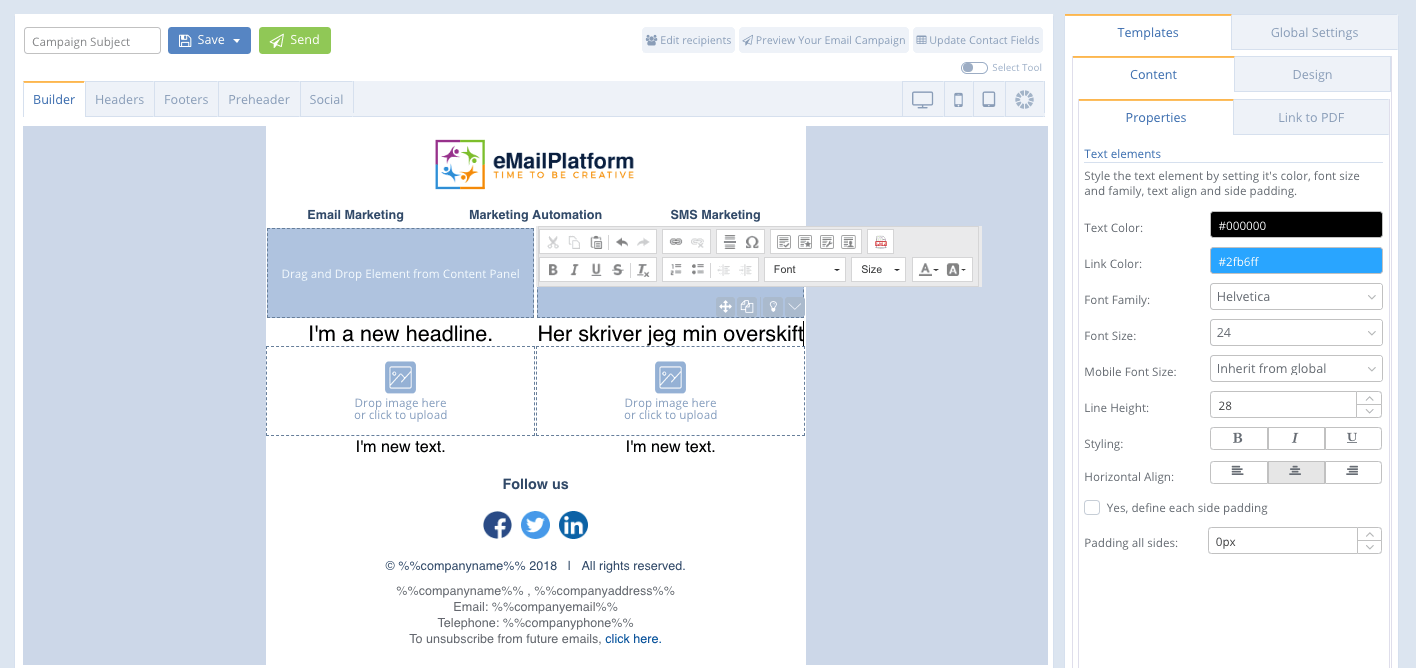
Customization of headline
Video guide – how to create an email campaign
Here we go a little more in depth on how to create your first email campaign.
March 2019