Export of contacts
To export your contacts, in the menu, find “Contacts” – “Export contacts”.
First, choose which list or segment you would like to export to. Then, select which file type you want to export to. You can choose either a CSV or XML file.
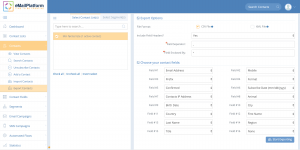
This is how it looks when you need to export your contacts
You have to define how the data should be structured in your export – should there be a headline on the columns, such as first name, email, postal code; should the data be separated by a comma, or in your case, better with a semicolon or something third. You can also choose whether data should be “enclosed by” some certain characters, or without. It is up to you. If in doubt, use our standards.
Next, select which contact fields you want to export. Perhaps it is only relevant for you to export email and first name, or maybe you need all the data on the contacts. The system will show you all the fields tied to the list, so if there are fields you do not need to export, select “None” for that field.
Once you have selected the fields, you can click on “Start export” and you will get a green pop up in the bottom right corner telling you that the export is in progress. You will receive an email when the export is completed. It is sent to the administrator email your account is created on.
You get the result of the export on your email and you have 48 hours to download your export.
See in the video below how to export your contacts
March 2019
